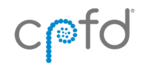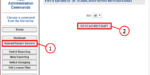This page contains instructions for pointing clients to an on-premise RLM server. The process is the same for both Barracuda Virtual Reactor and Arena-flow.
The instructions below assume that you have already downloaded and installed the On-Premise RLM Server and have installed the on-premise license.
If this is your first time installing the software and configuring an on-premise RLM server, you will need to point each client computer to the RLM server in order to check out licenses. In most cases, you will need to perform the following steps on each RLM client computer.
The first time the GUI is opened on each client computer, it should bring up a “no license servers are specified” dialog like this:
.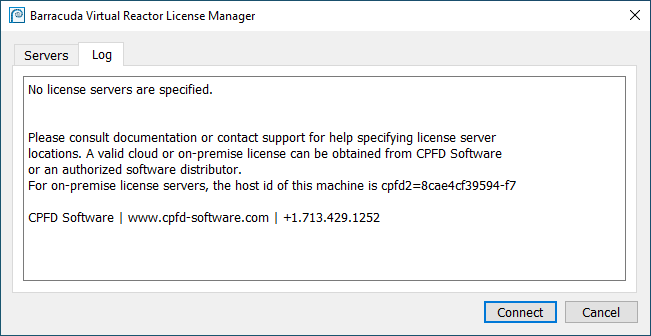
Point the software to the on-premise RLM server by following these steps:
- In the “Servers” tab, click “Add”.
- Give the new line a “Name” such as the hostname of the on-premise RLM license server.
- Click “Input location” and specify the RLM license server’s port and hostname or IP address. The default RLM license port is 27015. If you’ve changed your RLM server to use a different port, make sure you use your custom port number instead. The dialog will now look something like:
.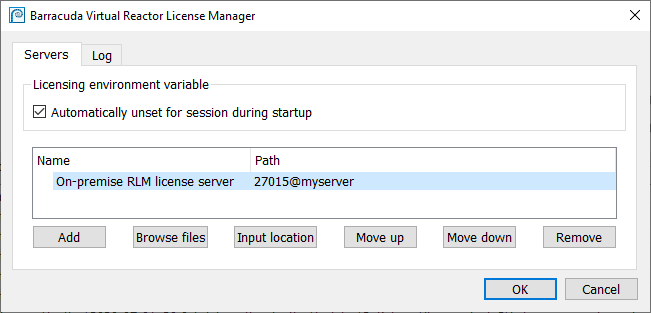
- Click “OK”. The GUI should open and be ready to use.
If you are unsure of the RLM license server’s hostname or IP address, log into the RLM server and run the following commands:
- If the OS of the RLM server is Linux, you can find its IP address by opening a terminal on the server and typing: ifconfig. The IP address is listed as “inet addr” in the printed output.
If you want to use the hostname of the RLM server, you can find it by opening a terminal on the server and typing: hostname. - If the OS of the RLM server is Windows, you can find its IP address by opening a command prompt on the server and typing: ipconfig. The IP address is listed as IPv4 Address in the printed output.
If you want to use the hostname of the RLM server, you can find it by opening a terminal on the server and typing: hostname
If you need more information, please log into the CPFD Support Site and refer to the Installation chapter of the User Manual for full details.