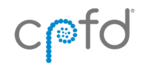This page contains instructions for installing an RLMCloud license. View the tutorial video or refer to the text-based instructions below. The process is the same for both Barracuda Virtual Reactor and Arena-flow.
Once you have received an RLMCloud license via email from CPFD, perform the following steps on each computer that will be running the software:
1. Download and save the RLMCloud license file attached to the email you received from CPFD. Save the file in a location where it will be secure and not accidentally deleted.
2. Point to the RLMCloud server. The first time the GUI is opened, it should bring up a “no license servers are specified” dialog like this:
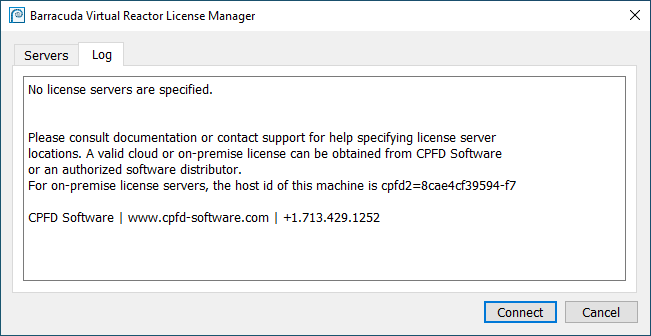
Point to the RLMCloud server by following these steps:
a. In the “Servers” tab, click “Add”.
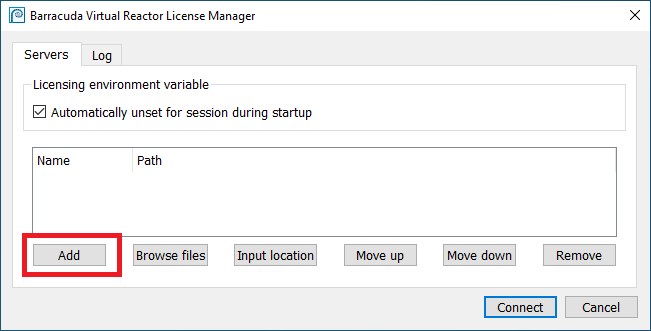
b. Give the new line a “Name” such as RLMCloud, and then click “Browse files” and select the license file you just saved to your computer.

c. Click “Connect” or “OK” and the GUI should open and be ready to use. Assuming no errors are shown, the software is now ready to use. Check the “Log” tab for debugging information if necessary.
If you need more information, please log into the CPFD Support Site and refer to the Installation chapter of the User Manual for full details. If you do not already have a support site account, please register for one here.